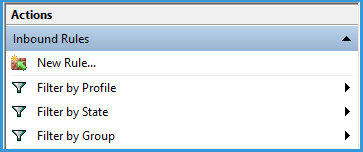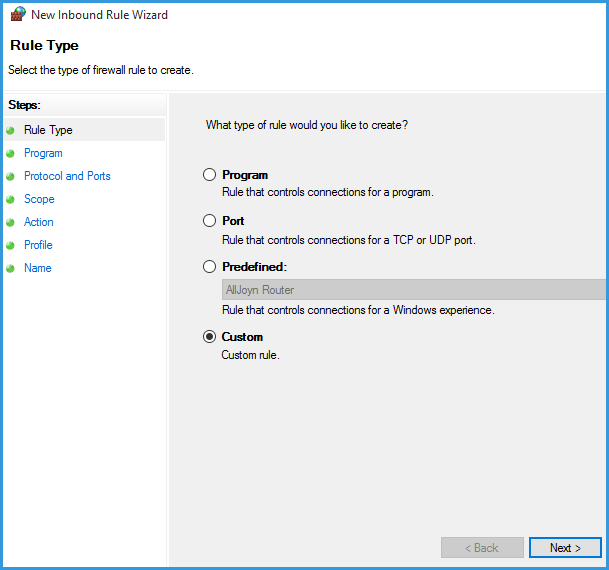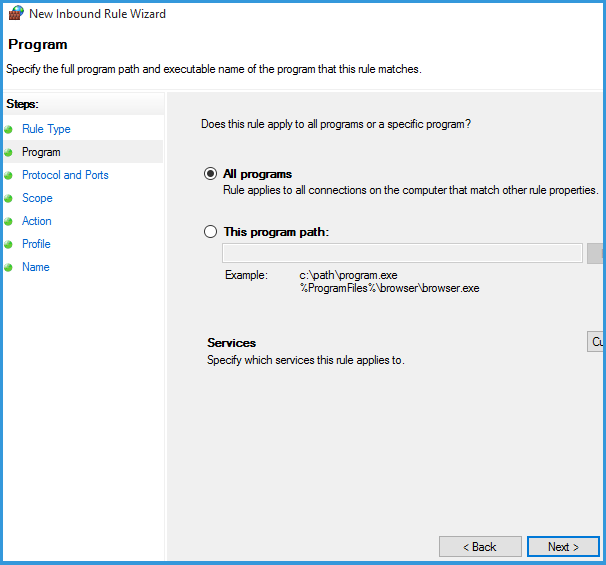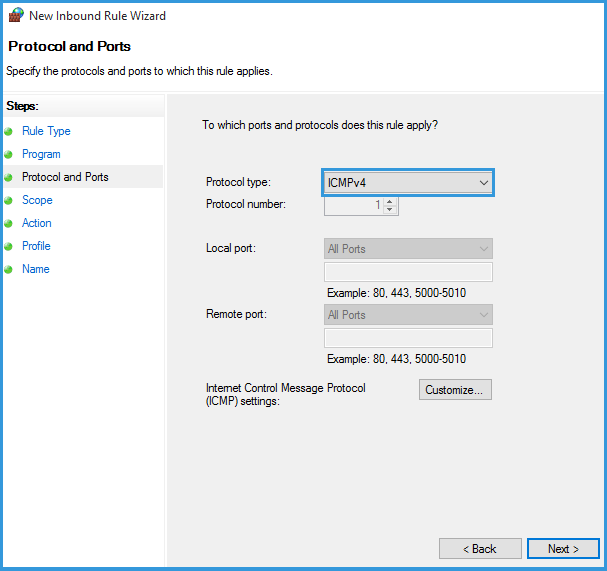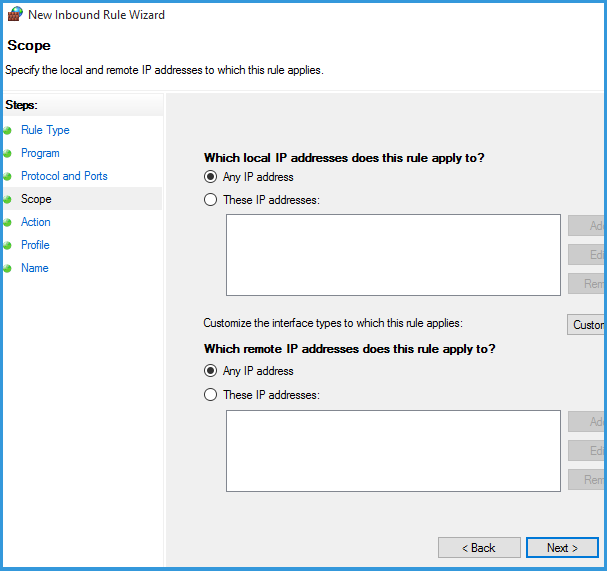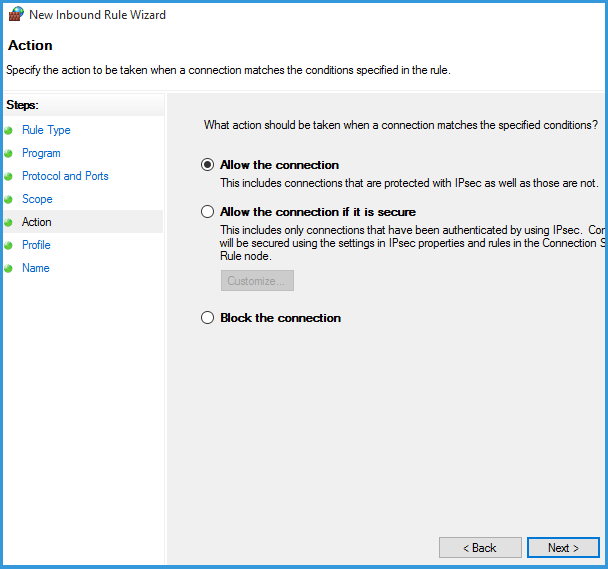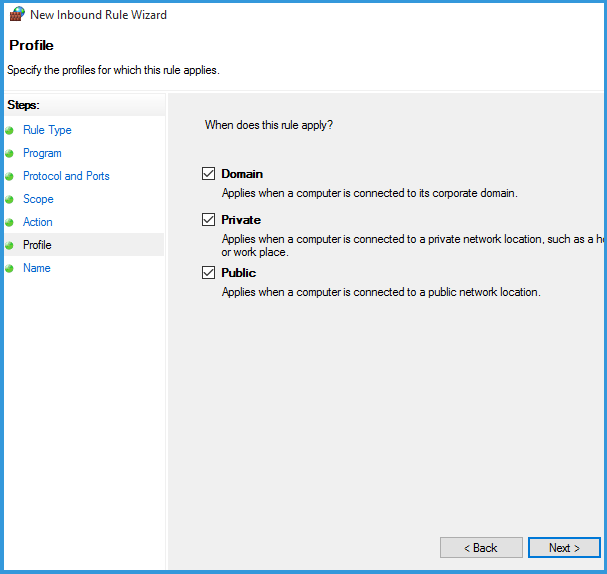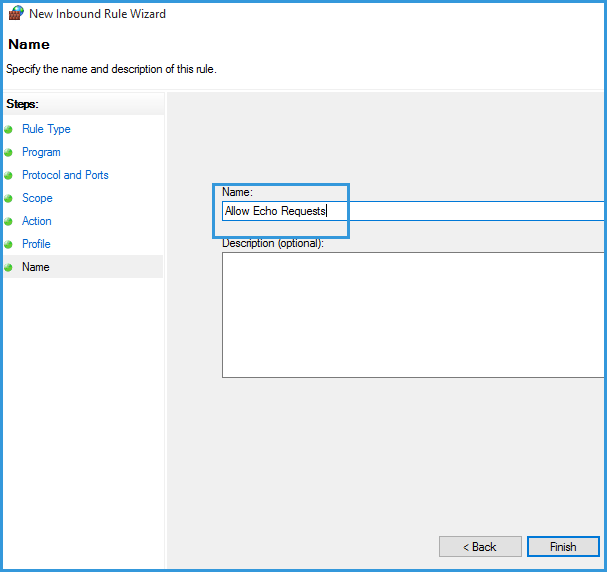In Windows 7 when you are in a workgroup ping replies are disabled by default in the Windows firewall. One way to get around this is to disable the firewall but this is really only a good idea if you are in a lab environment. Otherwise you want to keep your firewall always turned on and instead create a rule to allow echo requests inbound
Windows 7 Firewall ICMP Rule
- Open Control Panel and then open Windows Firewall
- Click on Advanced Settings
- Select Inbound Rules
- Select New Rule
- We will be using a "Custom" rule
- This rule will apply to all programs
- Protocol Type is changed to ICMPv4
- We will apply this to any local and remote networks
- Allow the connection
- Select which profiles you want this to pertain to
- Lastly we will name the rule