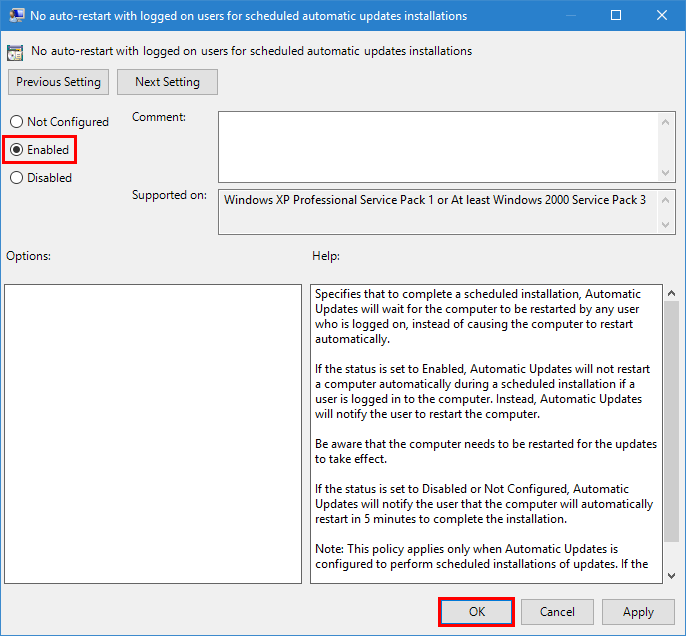Windows 10 has proven itself to be a great Operating System. It does have its quirks though and one of them is it's insistence on updating your machine and after updating rebooting as quickly as possible. It is possible to schedule the update to sometime overnight but there is no option to prevent it from rebooting.
There are fortunately a few ways to prevent this from occurring.
The first method is the one I use at home:
1. Open up Task Scheduler
2. Go to Task Scheduler Library/Microsoft/Windows/Update Orchestrator
3. Right-click on the task named Reboot.
4. Select Disable:
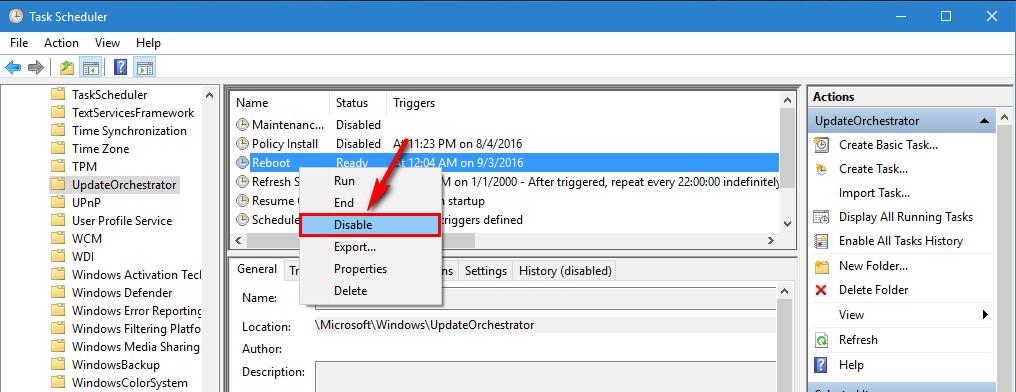
Another way of doing this is:
1. Press Win+R
2. Type gpedit.msc
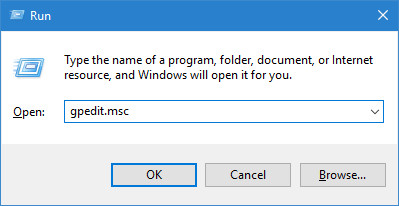
3. Go to Computer Configuration/Administrative Templates/Windows Components/Windows Update
4. Double-click on No auto restart with logged on users for scheduled automatic updates installations
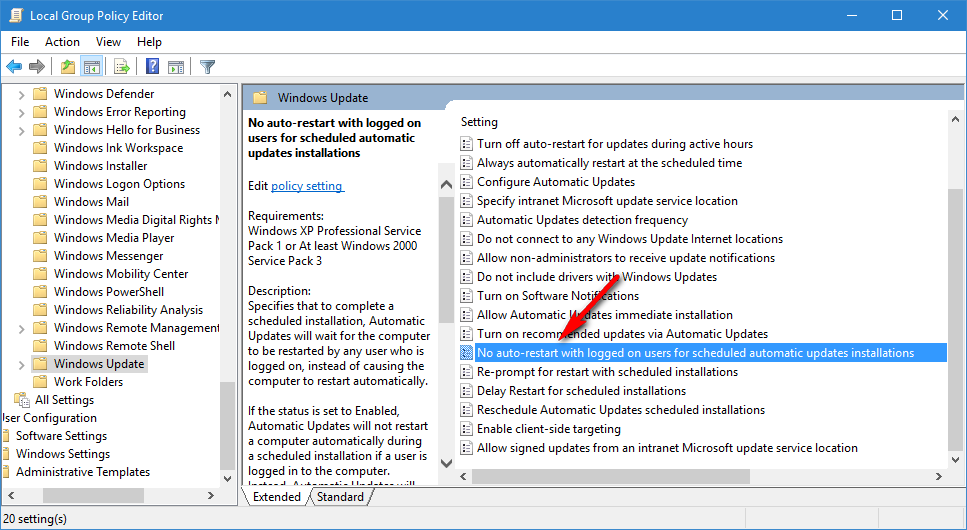
5. Select Enabled and click OK: