When upgrading to Windows 10 you will notice at the root of your system drive a folder named windows.old that is left behind that takes up approximately 10 GB. This folder is needed if for some reason after upgrading to Windows 10 you decide to roll back to your previous version of Windows. Since Windows 10 is a good stable OS there is most likely little need to keep this folder around.
You might say I can just right click the folder and select delete? This would work for an ordinary folder but since this folder contains OS files your account is not the owner of the files and you will therefore have permissions errors and be unable to delete it.
There are a couple of ways to go about deleting this folder and you can use either the GUI or command line.
If you want to use the GUI you need to open Disk Cleanup by either searching for it or open up Windows Run and type cleanmgr Once you have it open you want to select your Windows(C) drive
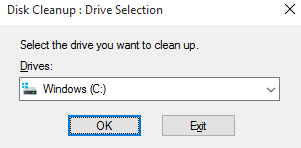
You then want to select Cleanup system files
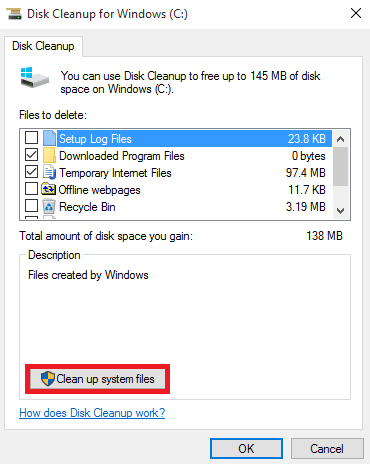
After that you need to select your Windows(C) drive again
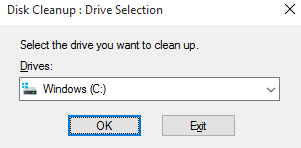
You then want to select the Previous Windows Installation
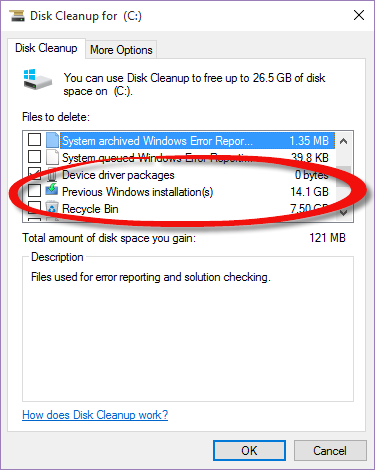
Lastly hit the OK button and Windows.old will be deleted